Is Browser Actions available on iOS?
Section titled “Is Browser Actions available on iOS?”Unfortunately, no. Browser Actions relies on technology that's simply not available on iOS, I'm afraid.
Which browsers are supported, and which versions?
Section titled “Which browsers are supported, and which versions?”Browser Actions supports the following browsers:
- Brave Browser (see below)
- Chromium (see below)
- Google Chrome (see below)
- Microsoft Edge (see below)
- Vivaldi (see below)
- Safari (17, 18)
Brave, Chrome, Edge, and Vivaldi are so-called "evergreen" browsers – they update all the time, and it's usually happening in the background. Under the hood, they're all based on Chromium, so while they might have different "marketing" versions, they all share the same internal Chromium version. For example, Chrome 129, Edge 129, and Vivaldi 6.9 are all based on Chromium 129.
Because they are evergreen, they are always up-to-date, and Browser Actions supports the current major Chromium version, and two major versions back. So, if the current Chromium version is 129, Browser Actions supports 129, 128, and 127.
Where can I find the actions?
Section titled “Where can I find the actions?”The actions can be found in the Shortcuts app.
- Create a new shortcut (File menu → New Shortcut, or ⌘N)
- In the window that opens (the Shortcuts editor), select the "Action Library" in the right sidebar, then the "Apps" tab.
- In the list of apps, select Browser Actions.
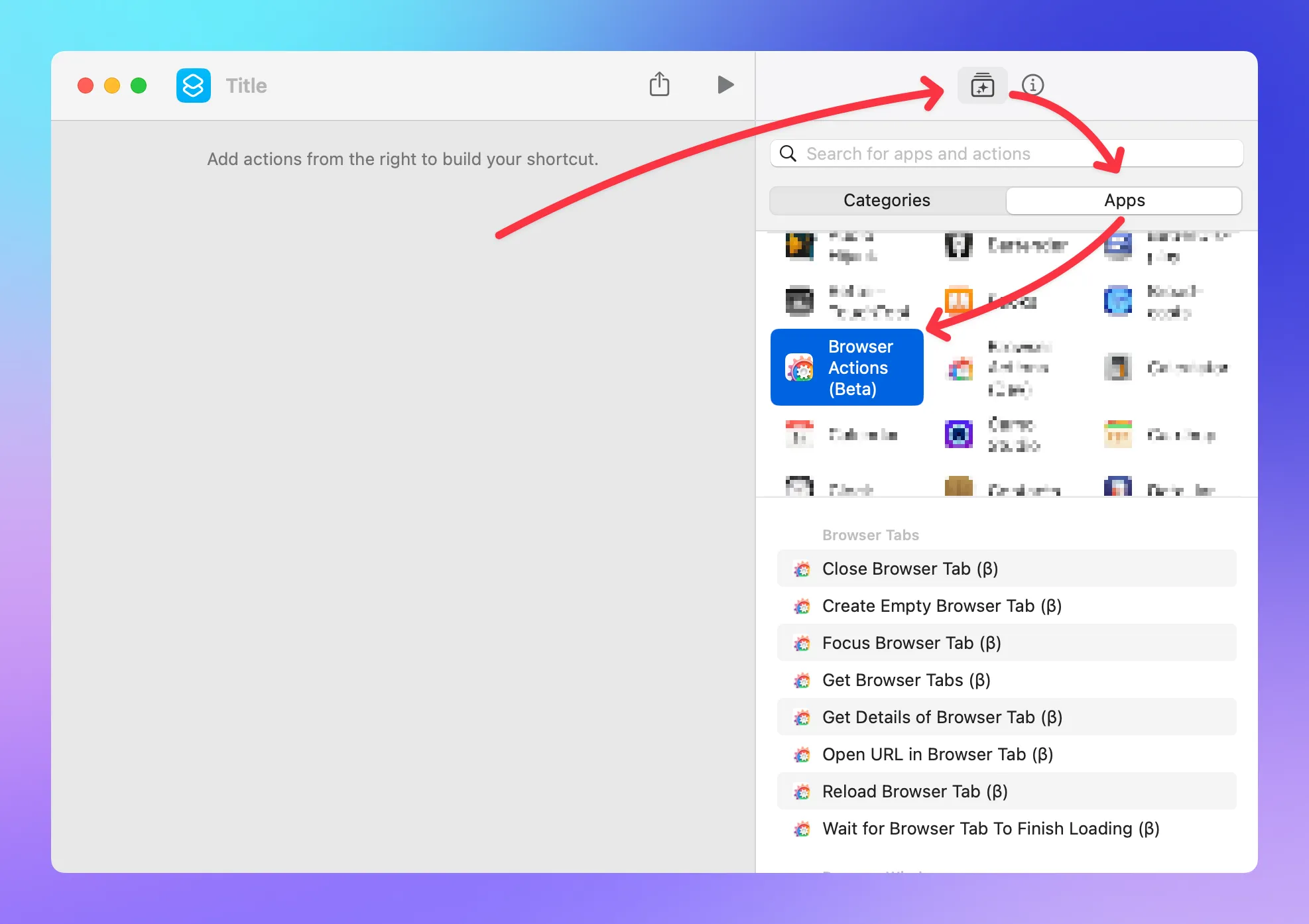
I've installed the app but don't see any new workflow in Shortcuts
Section titled “I've installed the app but don't see any new workflow in Shortcuts”Browser Actions doesn't install new Shortcuts workflows, only Shortcuts actions, i.e. the building blocks for new workflows.
I've installed the app but don't see the actions in Shortcuts
Section titled “I've installed the app but don't see the actions in Shortcuts”- Make sure the app is in your Applications folder (
/Applications). If it's not, move it there, restart the app, then restart Shortcuts. If that didn't do the trick, read on. - Restart your Mac. If that didn't do the trick, read on.
- If you still don't see the actions in the Shortcuts editor, please uninstall the app:
- Move it to the trash
- Empty the trash
- Reboot
- Reinstall the app.
So far, in most reported cases, one of these steps solved the problem, and the actions appeared in Shortcuts.
The BA Shortcuts actions are reported as "unknown" after upgrading macOS
Section titled “The BA Shortcuts actions are reported as "unknown" after upgrading macOS”When upgrading macOS, Shortcuts may forget about Browser Actions' actions. And while your workflows will all be there, Shortcuts may report the individual actions as "unknown":

First and foremost: no worries, your workflows are fine! 😉
Fix it by following these steps:
- Quit the Shortcuts app
- Uninstall/ trash the
Browser Actions.app. (If you trash it, make sure to empty the trash!) - Reboot your Mac
- Reinstall it from the website.
This will re-register the BA actions with Shortcuts.
After the setup process, the Shortcuts actions don't fully work for my browser
Section titled “After the setup process, the Shortcuts actions don't fully work for my browser”Restarting the browser usually does the trick.
When the browser was open before the setup was started, and not restarted after the setup was completed, the actions might not work as expected. This is because during the setup, you're granting Browser Actions permissions for that browser which the browser only learns about during its own launch. So, basically, nobody told your browser about the new permissions yet.